OVERALL RATINGS
INSTALLS
1,856
SUPPORT
- Partner Supported
- Cloud Migration Assistance
TRUST SIGNALS
Key highlights of the appAutomate work processes with two way sync or one-way migration of data between Jira and Azure DevOps
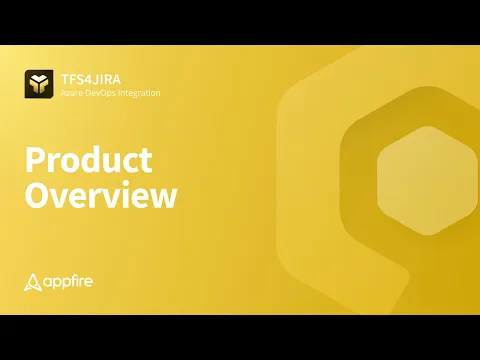
Jira Azure DevOps integration for collaboration
TFS4JIRA allows teams to track, update, and escalate Jira issues or ADO work items from their preferred platform, eliminating the need for duplicate work between cross-functional teams.
Synchronize Data Your Way
TFS4JIRA enables bi-directional data synchronization so your teams see changes reflected in both platforms in real time. Use custom mappings to synchronize by mapping fields, data values, filters, and hierarchies.
Migrate Jira to DevOps or DevOps to Jira
Retain your epics, stories, hierarchies, links, and fields when consolidating backlogs or switching platforms. Migrate to Jira Cloud / DC or Azure DevOps Services or Self-Hosted.
Supporting media
More details
TFS4JIRA integrates Jira and Azure DevOps, so your team can easily collaborate within their platform of choice.
Why our customers love TSF4JIRA:
- One or two-way sync between Jira and TFS / Azure DevOps
- Available in Cloud Native (we host) or Self-Hosted (you host) options
- Instant synchronization between issues and work items
- Individual profiles and flexible configuration
- One-to-many status mapping
- Hierarchy, sub-task, links, comments, attachment synchronization of historical issues and work items
- Jira Software and Jira Service Management projects support
- Outstanding support
The Appfire platform features dozens of top-selling apps that help teams worldwide solve big challenges.
Resources
App documentation
Comprehensive set of documentation from the partner on how this app works
Privacy and Security
Privacy policy
Atlassian's privacy policy is not applicable to the use of this app. Please refer to the privacy policy provided by this app's partner.
Partner privacy policySecurity program
This app is part of the Marketplace Bug Bounty program.
About Bug Bounty programIntegration permissions
TFS4JIRA Azure DevOps integration integrates with your Atlassian app
Version information
Version 3.9.0•for Jira Cloud
- Release date
- Dec 18th 2025
- Summary
- Minor version update
- Details
- Minor version update
- Payment model
- Paid via Atlassian
- License type
- Commercial
