OVERALL RATINGS
INSTALLS
766
SUPPORT
- Partner Supported
- Cloud Migration Assistance
TRUST SIGNALS
Key highlights of the appPrint Jira issues and boards for your documents and Agile Events. Customizable layouts and different printing formats supported
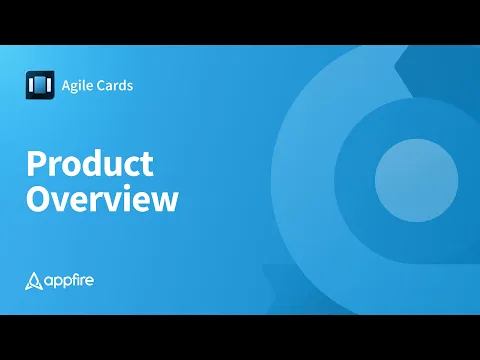
Create and edit Jira issue printing templates
Design custom card layouts for your Jira issues. Adjust size, font and margin settings, add relevant fields, or even integrate an image. A wide range of printing formats supported (incl. A4/Letter)
Print Jira product backlog and agile boards
Print issues instantly from various places across Jira. Populate your physical task board with user stories for improved team performance.
Easy agile board updates, both ways
Easy updates available in both directions. Print issues newly added to Jira agile board. After the daily scrum meeting, update Jira statuses with a single photo of the physical board.
Supporting media
More details
Agile Cards is the leading add-on for printing issues from Jira agile boards and product backlog.
Design custom layouts that meet the needs of your team. Print tasks from everywhere in Jira - boards, backlogs, single issues, and Issue Navigator. Use printed user stories at daily scrum or backlog grooming sessions or attach Jira cards into your project documentation.
Key features:
- Single and bulk print issues from various places in Jira
- Template management (create, edit, copy, delete)
- Robust print layout designer with drag&drop
- Template browser with live print preview
- New: Quick printing of new issues on Jira board (Cloud only)
- Sync your virtual and physical boards with a single photo
Check out also Whiteboards for Jira and Whiteboards for Confluence that gives you the freedom to collaborate online on visual boards.
The Appfire platform features dozens of top-selling apps that help teams worldwide solve big challenges.

Resources
App documentation
Comprehensive set of documentation from the partner on how this app works
Privacy and Security
Privacy policy
Atlassian's privacy policy is not applicable to the use of this app. Please refer to the privacy policy provided by this app's partner.
Partner privacy policySecurity program
This app is part of the Marketplace Bug Bounty program.
About Bug Bounty programIntegration permissions
Agile Cards - Print Issues from Jira integrates with your Atlassian app
Version information
Version 2.9.0•for Jira Cloud
- Release date
- Jul 31st 2025
- Summary
- Minor version update
- Details
- Minor version update
- Payment model
- Paid via Atlassian
- License type
- Commercial
