The Scheduler
OVERALL RATINGS
INSTALLS
3,197
SUPPORT
- Partner Supported
TRUST SIGNALS
Key highlights of the appScheduling issues in Jira made easy - set up recurring tasks in no time
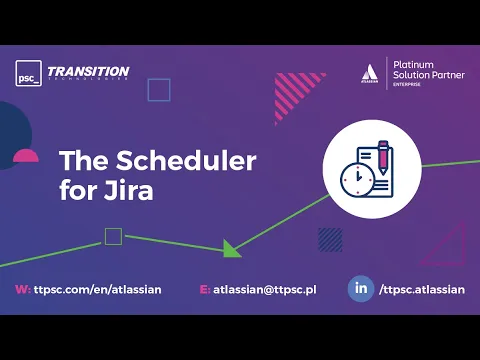
Create and manage recurring issues
Scheduled Issues allow you to create issue templates that will be recurrently created based on your preference
Per-project Scheduled Issue Management
Manage Scheduled Issues for all the projects you're administering yourself or let other users do it for you. No need to contact Jira administrator at all!
Use variables when creating issue template
If you ever need to include due date or creation date in any of the text fields, you can now do so with our pre-defined variable set. Simply include a variable in your text field as described here
Supporting media
More details
Do you happen to create similar Jira issues every now and then? Wouldn't it be easier to create your issue once and then schedule it so that Jira creates it for you in the future? If you think so, then The Scheduler add-on is here to help you!
The Scheduler allows you to automate the process of creating recurring tasks in Jira. Using our add-on, you define the issue template once, select how often it should be created, and that's it! The Scheduler will create the issues for you.
Your issues can be created daily, weekly, monthly, or using your own custom interval. You can either use our user-friendly interval wizard, or simply use the cron expression.
Scheduled issues are managed per project, and by default limited to project administrators. Additional permissions are available in"Access Management" Settings panel.
Resources
App documentation
Comprehensive set of documentation from the partner on how this app works
Privacy and Security
Privacy policy
Atlassian's privacy policy is not applicable to the use of this app. Please refer to the privacy policy provided by this app's partner.
Partner privacy policySecurity program
This app is part of the Marketplace Bug Bounty program.
About Bug Bounty programIntegration permissions
The Scheduler integrates with your Atlassian app
Version information
Version 5.8.0•for Jira Cloud
- Release date
- Dec 29th 2025
- Summary
- Minor version update
- Details
Bug fixes:
- Can’t bulk edit old Scheduled Issues
- Payment model
- Paid via Atlassian
- License type
- Commercial
