Translations for Confluence
OVERALL RATINGS
INSTALLS
1,262
SUPPORT
- Partner Supported
- Cloud Migration Assistance
TRUST SIGNALS
Key highlights of the appDisplay the same content in different languages on a single Confluence page
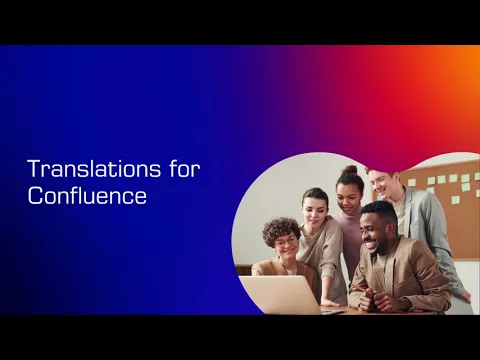
Add content in different languages to Confluence
Use the language macros to create and edit content in different languages on a single Confluence page. Choose from over 40 supported languages. Users see only the version in their selected language.
Ask Rovo for translations
Speed up the creation of multilingual content by asking Rovo to translate it for you. Then, simply copy and paste the translated content into the language macros.
Switch Languages Easily
Users can instantly switch between translations on a Confluence page using a language dropdown; no need to duplicate the same page across different languages anymore.
Supporting media
More details
Loved by multinational enterprises like Bosch, Zeiss, Semrush, and more.
Translations for Confluence enables you to create and edit page content in multiple languages easily. Just use a language macro in the desired language and add your translation to it. Include as many languages as you want on a single page. In view mode, users will see the page content in their preferred language only. Bring on those multilingual intranets!
Benefits:
- Translate a page's content using language macros (over 40 supported languages)
- Create multilingual knowledge base articles and use them on your Jira Service Management portal
- Switch between translations using the automatically generated language drop-down
- The data and content entered in all macros are only stored in your Confluence Cloud Data Residency.
Resources
App documentation
Comprehensive set of documentation from the partner on how this app works
Privacy and Security
Privacy policy
Atlassian's privacy policy is not applicable to the use of this app. Please refer to the privacy policy provided by this app's partner.
Partner privacy policySecurity program
This app is part of the Marketplace Bug Bounty program.
About Bug Bounty programIntegration permissions
Translations for Confluence integrates with your Atlassian app
Version information
Version 2.6.0•for Confluence Cloud
- Release date
- Dec 26th 2025
- Summary
- Minor version update
- Details
- Minor version update
- Payment model
- Paid via Atlassian
- License type
- Commercial
