OVERALL RATINGS
INSTALLS
103
SUPPORT
- Partner Supported
Key highlights of the appEasily include various types of PlantUML diagrams to Confluence pages
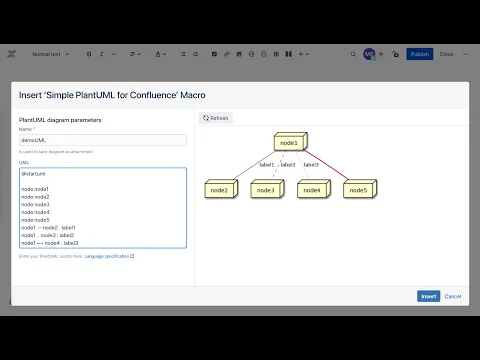
Supporting media
More details
Provides easy way to include different types of PlantUML diagrams into Confluence pages.
Helps teams to be more productive when discussing complicated architecture decisions and sharing ideas.
Thousands people around the world enjoy simple and intuitive PlantUML language.
Major advantages of the application:
- Simple and intuitive user interface
- Full support of all PlantUML types of diagrams (sequence, flowchart, usecase, object diagrams etc, as well as mindmap, gantt chart, ditaa diagram etc.). For more details check PlantUML website or PlantUML Language Reference Guide (PDF)
- Store diagram as page attachments:
- Tracking diagram changes
- Improve page load time
- Simplify diagram sharing
- Embed diagrams to PDF when exporting or printing
- Aligning diagram on the page
- Uses latest version of PlantUML server
Feel free to post the new feature request. Don’t hesitate to leave a review if you like it.
Try it now for free and enjoy the functionality.
Resources
Descriptor
Get the descriptor file downloaded to your system
App documentation
Comprehensive set of documentation from the partner on how this app works
EULA
Get the End User License Agreement for this app
Privacy and Security
Privacy policy
Atlassian's privacy policy is not applicable to the use of this app. Please refer to the privacy policy provided by this app's partner.
Partner privacy policySecurity program
This app is not part of the Marketplace Bug Bounty program.
Integration permissions
Simple PlantUML for Confluence integrates with your Atlassian product
Version information
Version 1.1.15-AC•for Confluence Cloud
- Release date
- May 8th 2024
- Summary
- Enhanced Support for Incognito Mode
- Details
- The application functions reliably when accessed through browsers' incognito mode and remains operational even when third-party cookies are blocked.
- Payment model
- Paid via Atlassian
- License type
- Commercial