- Supported
- Jira Service Management
- Jira Software
Plan your work on calendar view and report your progress via Jira issues statuses change and time tracking on timeline view
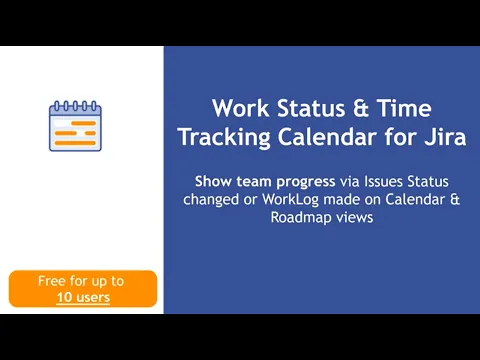
Calendar to schedule your Jira issues
Schedule Jira issues on Calendar. We support all standard and custom Date/Time fields. Also from other Apps.
Once start/end date fields configured drag & drop issues on Monthly, Weekly and Daily views.
Timeline to report progress of Jira issues
Outline your work progress via Jira issue statuses change log or work log made. Also Roadmap view is supported with swimlanes grouping.
Flexible color coding, mapping of the statuses and daily WIP limits are available.
Share progress report as Dashboard Gadget
Report view is available as Gadget to add into your Jira Dashboards.
All the configuration options are available for Gadget as well to fine tune your report on the job done!
More details
QUICK GUIDE | DEMO SESSION | DOCUMENTATION | ROADMAP
Time in Status Calendar & Worklog Roadmap App allows to plan your Jira issues on Timeline using simple drag and drop. Also report your progress via issues status changed and worklog made.
Key features & benefits:
- Support all standard and custom datetime fields. Also from other Apps.
- Monthly and Weekly views suggested for Date fields while Weekly or Daily views seem better fit for DateTime fields
- Report of work status in a form of Jira issue status changed with flexible color coding or worklog made.
- Both calendar and roadmap view are supported as timeline representation with zoom in/out abilities
- Flexible daily work-in-progress (WIP) configuration
- Report is also available as Gadget on your Dashboards
Coming soon:
- Support for multiple Calendars
- Plan vs Fact comparisson
Certification
This app offers additional security, reliability, and support through:
- Cloud security participation
- Reliability checks
- 24hr support response time
- and more.
Privacy and security
Privacy policy
Atlassian's privacy policy is not applicable to the use of this app. Please refer to the privacy policy provided by this app's partner.
Partner privacy policyResources
Integration Details
Time in Status Calendar & Worklog Roadmap for Jira integrates with your Atlassian product. This remote service can:
- Write data to the host application
- Read data from the host application

