OVERALL RATINGS
INSTALLS
1,410
TRUST SIGNALS
We no longer offer sales and support for server apps. You can stay connected by exploring the migration options to either the cloud or Data Center version of this app.
Key highlights of the appGenerate reports based on time in status or time in assignee, group statuses to get various cycle time and lead time reports
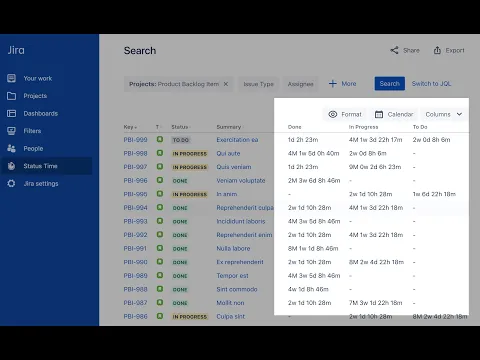
Rich and Advanced Reporting Capabilities
You can create various and numerous reports by selecting and grouping issue fields and statuses that you want to see in your reports.
Here is our online demo where you can try without installing the app.
Customized and Multiple Working Calendars
You can define customized and multiple working calendars. Durations are calculated according to the working calendar you choose.
Here is our online demo where you can try without installing the app.
Multi Language Support
English, Português (Portuguese), Deutsch (German), 日本語 (Japanese), Français (French), Русский (Russian), Svenska (Swedish)
Here is our online demo where you can try without installing the app.
Supporting media
More details
Status Time Reports app mainly provides reports and gadgets based on how much time passed in each status.
- You can select issue fields and statuses that you want to see in your report. It has a dynamic status grouping feature so that you can generate various valuable reports as time in status, time in assignee, status entry dates and status counts, cycle time and lead time.
- You can search issues by Project, Issue Type, Status, Assignee, Issue Creation/Resolution Date(and any other Date field) and JQL Query.
- Status durations are calculated according to the working calendar you define.
- You can set different duration formats.
- You can export reports in CSV file format and open them in MS Excel.
- You can also add this app as a gadget to your Jira dashboards and reach “Status Time” from Issue Detail page.
- You can enable/disable access to Status Time reports&gadgets and Issue Detail page per project, users, groups or project role.
- SECURE: We neither store nor process issue data on our servers.
Resources
Download
Get the .jar file downloaded to your system
App documentation
Comprehensive set of documentation from the partner on how this app works
EULA
Get the End User License Agreement for this app
Privacy and Security
Privacy policy
Atlassian's privacy policy is not applicable to the use of this app. Please refer to the privacy policy provided by this app's partner.
Partner privacy policySecurity program
This app is part of the Marketplace Bug Bounty program.
About Bug Bounty programVersion information
We no longer offer sales and support for server apps. You can still explore the earlier versions but these may not offer the necessary support.
