Checkout - Procurement for Jira Service Management
- Supported
- Jira Service Management
All-in-one Catalog - Web shop, Procurement & Asset Manager for Jira Service Management
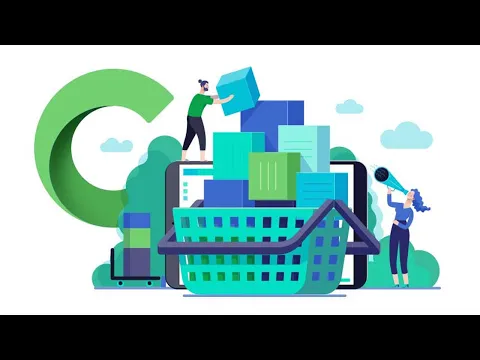
Simplify asset requests
Tired of juggling spreadsheets, emails, and disparate systems to manage your IT assets and procurement? Introducing the most intuitive, and comprehensive ITAM & Procurement Catalog - web shop for Jira Service Management!
Fulfill from inventory or through a vendor order
Fulfill asset requests directly from Jira Service Management—either from inventory or by ordering from vendors. Implement approval workflows for spend authorization and monitor budgets by cost center.
Versatile Asset Management
Leverage integrated asset management to track assets ( Or Jira Assets for Premium & Enterprise Edition), oversee inventory, and control procurement spending, keeping everyone in the loop.
More details
Checkout is unified solution that blends IT catalog management, procurement, and IT asset management functionalities in a seamless integration with Jira Service Management while allowing control over every stage of the asset lifecycle, from initial request to disposal.
Features:
Visually Appealing Catalog
- Tailored catalog with configurable attributes
- Jira Service Management integration
- Assigned Assets view
- Bundle requests and real-time stock display
- Order tracking via portal
- 18 languages supported
- Web Shop
Integrated Procurement
- Seamless Jira integration for workflow approvals
- Send POs as PDFs/tickets to vendors from Jira
- Custom POs, vendor interaction, and invoicing from Jira Service management
- Manage returns and cost center budgets
- Spend reports and automation
Versatile Asset Management
- Built-in asset management with limitless capacity
- Jira Assets Integration
- Supports various asset types
- Quick asset search and reporting
Learn how to use Checkout in this video demonstration.
Privacy and security
Privacy policy
Atlassian's privacy policy is not applicable to the use of this app. Please refer to the privacy policy provided by this app's partner.
Partner privacy policyResources
Integration Details
Checkout - Procurement for Jira Service Management integrates with your Atlassian product. This remote service can:
- View email addresses of users
- Act on a user's behalf, even when the user is offline
- Administer the host application
- Administer Jira projects
Gallery
Gorgeous catalog popping up from a Jira Service Management requestType.

