Microsoft Teams for Jira & JSM (Helpdesk, Jira boards)
OVERALL RATINGS
INSTALLS
998
SUPPORT
- Partner Supported
TRUST SIGNALS
Key highlights of the appConnect Microsoft Teams conversations and chats with Jira issues; create and manage tickets via the Jira Service Management portal
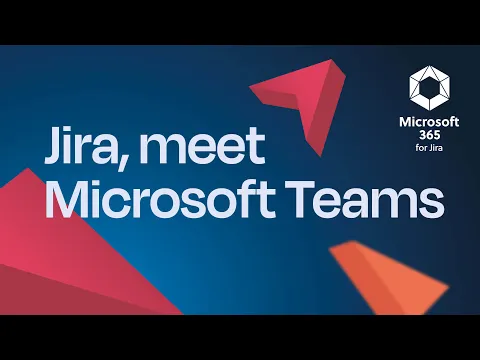
Conversational ticketing with Microsoft Teams
Let customers create support tickets from Microsoft Teams. Support agents manage requests in Jira Service Management and chat with users directly in Jira through linked Microsoft Teams conversations.
Chat with your team in Jira
Start one or more chats or channel conversations via Microsoft Teams, see all chats in the work item. All replies instantly appear in both Teams and Jira. Everyone can stay in their preferred tool.
Add Jira boards to Microsoft Teams
Work with your Jira boards in a Microsoft Teams tab and give non-Jira users access to Jira boards. Even non-Jira users can actively work with the Jira board in Microsoft Teams.
Supporting media
More details
This app is part of the bundled Microsoft 365 for Jira solution
Microsoft Teams for Jira is the most powerful integration for Jira and Jira Service Management. Straightforward IT support or convenient teamwork: Get everyone involved in their preferred tool.
- Use our customer portal in Teams to create support tickets for Jira Service Management. Your support sees any new requests in JSM and can work on them. Your alternative to Atlassian Assist.
- Start a Microsoft Teams chat right from your Jira work item and collaborate with teammates or customers who don’t have a Jira license.
- Replies from Teams will be displayed automatically in Jira – and vice versa.
- You can search for and share Jira work items in your Teams channel and start a conversation. All replies will be displayed in Jira.
Jira Service Management & Microsoft demo
yasoon is a Platinum Marketplace Partner from Germany, ISO 27001 and SOC 2 certified. We connect Atlassian and Microsoft 365 for teams of all sizes.
Resources
App documentation
Comprehensive set of documentation from the partner on how this app works
License Agreement
This app is licensed under the Standard Agreement and yasoon - Microsoft 365 for Jira's .
Privacy and Security
Privacy policy
Atlassian's privacy policy is not applicable to the use of this app. Please refer to the privacy policy provided by this app's partner.
Partner privacy policySecurity program
This app is part of the Marketplace Bug Bounty program.
About Bug Bounty programTrust center
Access the partner's trust center to review their security, compliance and privacy information for this app.
Check out partner trust centerIntegration permissions
Microsoft Teams for Jira & JSM (Helpdesk, Jira boards) integrates with your Atlassian app
Version information
Version 3.11.0•for Jira Cloud
- Release date
- Oct 22nd 2025
- Summary
- Minor version update
- Details
Minor version update
- Payment model
- Paid via Atlassian
- License type
- Commercial
