Harvest Time Tracking by 42nd
by 42nd
for Jira Cloud, Jira Server 7.13.0 - 9.2.1, Jira Data Center 7.13.0 - 9.2.1 and more
479 installs
- Supported
- Jira Software
Overview
Reviews
Pricing
Privacy & Security
new
Support
Versions
Installation
Harvest powered time tracking right from issues in Jira
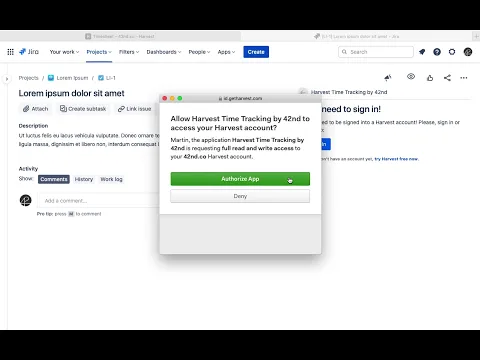
Effortless Time Tracking
Start timers from an issue. The Jira issue ID and summary will populate into the notes, making it quick to start a timer. See it in action!
Estimates Integration
Set or adjust the remaining estimate right from the timer. See it in action!
Synchronize Timers to Issues
Log your time in Harvest from anywhere, and then synchronize everything to JIRA with one click. See it in action!
More details
- Start, stop and save timers to Harvest
- Time stored in Harvest is synced to JIRA worklogs
- Project and task selected are remembered per JIRA project
- Dropdowns are searchable
- Notes are prepopulated with issue code and summary
- Date picker allows to store timers on previous dates
- Login never expires with continued use of the plugin
- Harvest entry contains link back to JIRA issue
- Running timer is remembered per JIRA issue
Privacy and security
Privacy policy
Atlassian's privacy policy is not applicable to the use of this app. Please refer to the privacy policy provided by this app's partner.
Partner privacy policyResources
Integration Details
Harvest Time Tracking by 42nd integrates with your Atlassian product. This remote service can:
- Write data to the host application
- Read data from the host application
