Mobius Timesheet - Time Tracking Reports
- Supported
View time spent by author, assignee, project, team, or any other Jira field available. Easy to use time logs and reports
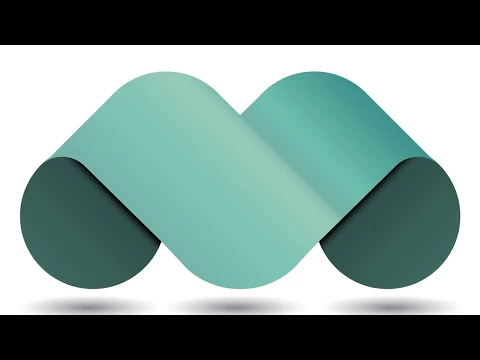
Powerful Timesheet Gadget for JIRA Cloud Dashboard
The time sheet gadget shows a report of time logged rolled up by any Jira field or Custom field. Time is then aggregated by Total and Average!
Rollup by any Jira Field. Even Custom Fields!
Modify the view to display hours logged by Worklog Author, Assignee, Task, Project, Task Type, Fix Version, Component, Label, or any of your custom fields for example.
Get Hour Totals, Averages, and Day/Week Count
Use the aggregated Totals and Averages to calculate total project costs, burn rates, or even to find team velocities for future project projections and estimates.
More details
- Add a gadget to any JIRA Cloud dashboard that displays the time logged of each person in your group
- Ability to rollup the timesheet by any Jira field or Custom field. This means you can rollup by:
- Worklog Author
- Assignee
- Project
- Task Type
- Task Status
- Fix Versions
- Component
- Label
- Plus any of your Custom Fields!
- Timesheet provides aggregate Totals and Averages. This allows you to use Mobius to:
- Get the total amount of time spent on a project
- Calculate your team's daily, weekly, or monthly average velocity
- Compare how much time on average is spent on new features vs bugs (utilizing task types)
- Hover over any day/week and get a detailed log of all worklogs logged that day
- So rollup your timesheet by Project and then hover over a specific day to see who was logging time on which task within that project
- Provide a JQL statement to limit your timesheet results by so you only see the relevant data you want
- Export any Timesheet to CSV and JSON
Privacy and security
Privacy policy
Atlassian's privacy policy is not applicable to the use of this app. Please refer to the privacy policy provided by this app's partner.
Partner privacy policyResources
Integration Details
Mobius Timesheet - Time Tracking Reports integrates with your Atlassian product. This remote service can:
- Write data to the host application
- Read data from the host application
Gallery
Ability to rollup by Custom fields. In this case, by a custom field used to delineate between Engineers, QA, and QA Automation team members. This timesheet can be used to identify bottlenecks in resource allocation.
