StandBot - Slack stand-up bot for Jira
OVERALL RATINGS
INSTALLS
111
TRUST SIGNALS
We no longer offer sales and support for server apps. You can stay connected by exploring the migration options to either the cloud or Data Center version of this app.
Key highlights of the appDaily asynchronous stand-up meetings in Slack that connect to Jira
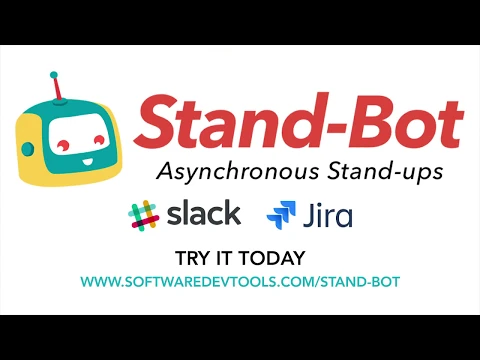
Get rich Stand-up Reports in Jira
See what everybody’s working on, what’s been completed, and if there’s any blockers.
All status updates also get posted in your Slack channel.
See What’s on your Plate in Jira
Get a quick view of all your assigned Jira tickets, so you can report what you’ve worked on and what you’ll be tackling.
Keep a record of your stand-up meetings
Stand-bot keeps your stand-up reports inside Jira, so you can track your team’s progress.
Download reports in .csv or .pdf to share them with stakeholders.
Supporting media
More details
This app works with the Stand-bot for Slack app which you can install for free through the Slack Directory.*
This stand-up meeting bot helps remote and distributed team run asynchronous dailies inside a Slack channel, so members of your team can send updates on what they have being doing and report blockers.
Add Stand-Bot to your Slack channel to run your daily stand-ups.
- Invite Stand-Bot to your Slack channels and configure the time and recurrence of your stand-up.
- Get notifications when it’s stand-up time
- Teammates can share their status on what they’re doing, working on, and if there’s any blockers
- Connect the bot to one or more Jira Projects so the team can report the issues you’ve been working on
- Get an immediate report of the team’s status in Jira and inside your Slack channels.
- Keep the history of your stand-up reports in your Jira projects.
Getting started? Take a look at our documentation
Resources
Download
Get the .jar file downloaded to your system
App documentation
Comprehensive set of documentation from the partner on how this app works
Privacy and Security
Privacy policy
Atlassian's privacy policy is not applicable to the use of this app. Please refer to the privacy policy provided by this app's partner.
Partner privacy policySecurity program
This app is not part of the Marketplace Bug Bounty program.
Version information
We no longer offer sales and support for server apps. You can still explore the earlier versions but these may not offer the necessary support.
