Free app
OVERALL RATINGS
INSTALLS
73
SUPPORT
- Partner Supported
Key highlights of the appIntegrate prototyping workflows with Agile projects, see issues in context and stay up-to-date with every design change
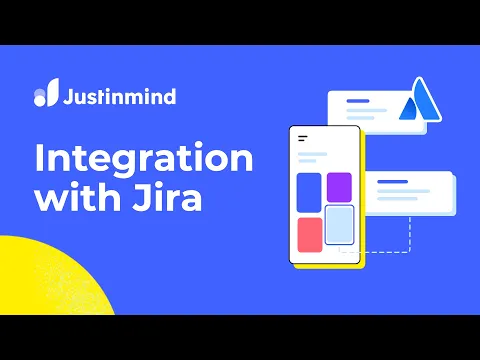
Reduce design-development back & forth
Link prototyping elements with Jira tasks and get the visual context on your Jira projects. Work where you want and forget miscommunication
Integrate with Agile projects, avoid rework
View prototypes in-browser, or download directly from the corresponding Jira task. No more screen hopping, no more time-wasting.
Everything you need to code at your fingertips
One-click access to Justinmind’s design inspector interface. Grab CSS styles, color codes, measurements and export assets.
More details
The Justinmind-Jira experience offers designers and developers an enriched workflow from definition to delivery. Welcome to the next generation in design-development collaboration.
It’s easy to get started. Download the Justinmind add-ons for Cloud or Server from Atlassian Marketplace, install them and start associating UI prototyping elements with Jira issues.
- See prototype preview, comments and requirements inside Jira
- Download prototypes direct from Jira
- Access to developer-friendly interface and design inspector
- Stay up-to-date with changes
Resources
Descriptor
Get the descriptor file downloaded to your system
App documentation
Comprehensive set of documentation from the partner on how this app works
Privacy and Security
Privacy policy
Atlassian's privacy policy is not applicable to the use of this app. Please refer to the privacy policy provided by this app's partner.
Partner privacy policySecurity program
This app is not part of the Marketplace Bug Bounty program.
Integration permissions
Justinmind for Jira integrates with your Atlassian app
Version information
Version 1.0.3-AC•for Jira Cloud
- Release date
- Aug 1st 2022
- Summary
- Minor version update
- Details
Minor version update
- Payment model
- Free
- License type
- Commercial - no charge