ikuTeam Files (Box, Dropbox, OneDrive, SharePoint, Drive)
OVERALL RATINGS
INSTALLS
2,191
SUPPORT
- Partner Supported
TRUST SIGNALS
Key highlights of the appConnect SharePoint, Google Drive, Box, Dropbox and Egnyte to Confluence. Add Excel Sheets, files and folders directly to pages
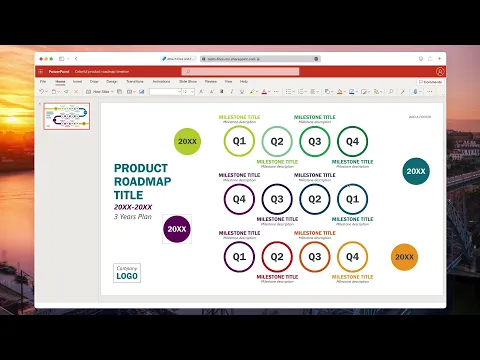
On-page file & attachment manager — embed folders
Enhance your attachment and document management in Confluence. Connect & browse folders and manage files without leaving your page. Upload files to any cloud from a Confluence Page. Learn more: Guided Tour or live demo!
Embed files & folders on pages with custom layouts
Easily embed complex Excel, Word, PowerPoint, PDF, video and more with advanced layouts. Browse complex spreadsheets or reports with live preview. Edit embedded Office or OpenOffice from any cloud. AI-powered features
Enterprise Security Ready - Permissions Management
The only app with advanced permissions in one click—mirror cloud storage, or assign permissions based on Confluence users/groups. Keep a single source of truth, with no duplicates. Files are never stored in Confluence.
Supporting media
More details
Seamlessly connect cloud storage (Box, Dropbox, Egnyte, OneDrive, SharePoint, Google Drive) to Confluence. Boost team collaboration with a secure, private file manager.
Keep Confluence & Jira files in sync | Team Files for Jira.
- Team Files is a Full File System in Confluence – Navigate folders, rename, delete, and more.
- Upload files to cloud storages directly from Confluence pages
- Transform your documents with AI-powered features—instantly generate summaries for quicker insights
- Embed documents, spreadsheets, or presentations using macro with live updates, with advanced layout controls (width, height, headers, more)
- Share files from Box, Dropbox, Egnyte, OneDrive, SharePoint, Drive in Confluence Spaces
- Admin Settings: Define user permissions using the cloud storage or Confluence roles. Select which users and projects can use the app, and more
- Embed and Edit OpenOffice docs
- Data Residency support. EU GDPR and US CCPA compliant.
🚀 Guided Tour or book a live demo today!
Resources
Descriptor
Get the descriptor file downloaded to your system
App documentation
Comprehensive set of documentation from the partner on how this app works
Privacy and Security
Privacy policy
Atlassian's privacy policy is not applicable to the use of this app. Please refer to the privacy policy provided by this app's partner.
Partner privacy policySecurity program
This app is part of the Marketplace Bug Bounty program.
About Bug Bounty programIntegration permissions
ikuTeam Files (Box, Dropbox, OneDrive, SharePoint, Drive) integrates with your Atlassian app
Version information
Version 1.4.36-AC•for Confluence Cloud
- Release date
- Dec 11th 2024
- Summary
- Minor version update
- Details
Minor version update
- Payment model
- Paid via Atlassian
- License type
- Commercial
