STAGIL Navigation Menus for Jira
OVERALL RATINGS
INSTALLS
385
SUPPORT
- Partner Supported
Key highlights of the appManage and refine the Jira navigation menu and appearance with a custom navigator. Hide elements for specific users
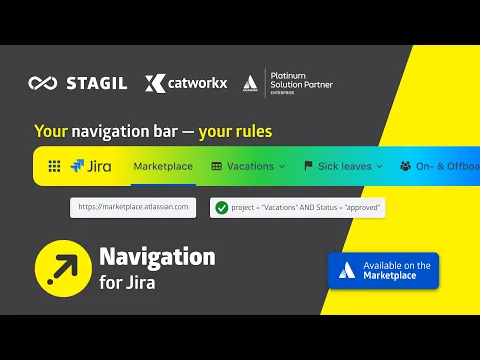
Design top navigation menus
Organize and elevate your instance with custom menus: sub-panels, JQL queries, web links or project lists.
Custom header and footer
Style your instance with colour, font and image customization for the header and footer.
Configurable project sidebar and issue navigation
Give your team the fastest access to the data they need by controlling project navigation content or tailoring issue navigation elements.
More details
💡 Bring your Jira top navigation and your overall Jira appearance to the next level with STAGIL Navigation.
🚀 Hot features:
- Custom navigation panels that can be accessed via "Apps".
- Add new elements to the top navigation.
- Hide elements from top navigation for speficied user groups, including system items.
- Rename system entries.
- Add icons to your Top Navigation.
- Organize and elevate your instance with custom menus: sub-panels, JQL queries, web links or project lists.
Resources
Descriptor
Get the descriptor file downloaded to your system
App documentation
Comprehensive set of documentation from the partner on how this app works
Privacy and Security
Privacy policy
Atlassian's privacy policy is not applicable to the use of this app. Please refer to the privacy policy provided by this app's partner.
Partner privacy policySecurity program
This app is not part of the Marketplace Bug Bounty program.
Integration permissions
STAGIL Navigation Menus for Jira integrates with your Atlassian app
Version information
Version 1.0.18-AC•for Jira Cloud
- Release date
- Jan 8th 2026
- Summary
- Minor version update
- Details
- Minor version update
- Payment model
- Paid via Atlassian
- License type
- Commercial
