Requirement Yogi - Requirements Management for Jira
OVERALL RATINGS
INSTALLS
998
SUPPORT
- Partner Supported
TRUST SIGNALS
Key highlights of the appWrite requirements in Confluence and refer to them natively in Jira. Meet your Agile requirement management dream team
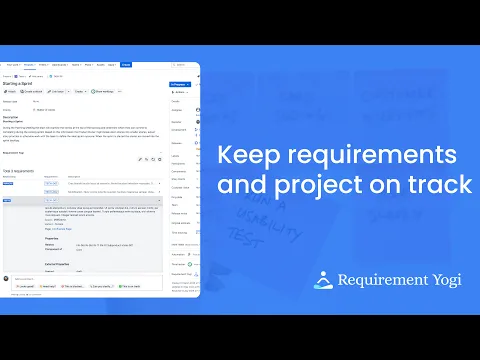
Intuitively link requirements to Jira issues
Even with your requirements documented in Confluence, you can easily search and link a specific version to your Jira issue without having to switch over to Confluence.
Seamless Confluence-Jira traceability
Plug Jira issues into your Confluence-based RTM for those powerful benefits:
- Track the progress of Jira issues natively in Confluence
- Refer to requirements natively in Jira
- Make sure your requirements are covered.
Stay in context with a glance
Keep requirements at the center of your team and refer to your requirements with a quick glance. Click to expand their details, and have your status automatically tracked in your RTM.
Supporting media
More details
New to Requirement Yogi? Download our Confluence app first! 🙌
🚀 500,000+ users are creating next-level requirements with Requirement Yogi!
Confluence is perfect for managing requirements while Jira is ideal for tests and task management—what if you can harness the power of both?
Take your Agile requirement management to the next level with Requirement Yogi for Confluence and this companion app:
- Connect Jira issues to Confluence-based requirements
- Search and link specific versions to Jira issues
- Requirements visible at a glance within Jira issues
- Click on connected requirements to display further details
- Trace connected Jira issues to the original requirement
- Build Confluence-based Requirement Traceability Matrices and follow up on issues, tests and more.
🎉 NEW Testing feature: you can now use the Early Access version and try to create test cases ! See more information here.
Ready to infuse efficiency and zen into your Agile workflow? Read our installation guide.
Resources
App documentation
Comprehensive set of documentation from the partner on how this app works
EULA
Get the End User License Agreement for this app
Privacy and Security
Privacy policy
Atlassian's privacy policy is not applicable to the use of this app. Please refer to the privacy policy provided by this app's partner.
Partner privacy policySecurity program
This app is part of the Marketplace Bug Bounty program.
About Bug Bounty programTrust center
Access the partner's trust center to review their security, compliance and privacy information for this app.
Check out partner trust centerIntegration permissions
Requirement Yogi - Requirements Management for Jira integrates with your Atlassian app
Version information
Version 3.5.0•for Jira Cloud
- Release date
- Nov 3rd 2025
- Summary
- Minor version update
- Details
- Minor version update
- Payment model
- Paid via Atlassian
- License type
- Commercial
