STM Issue Templates (auto & manual create/update/transition)
OVERALL RATINGS
INSTALLS
174
SUPPORT
- Partner Supported
TRUST SIGNALS
Key highlights of the appCreate/Update issue templates manually or automatically (subtasks,linked & Epic issues). Auto transition issues with child/parent
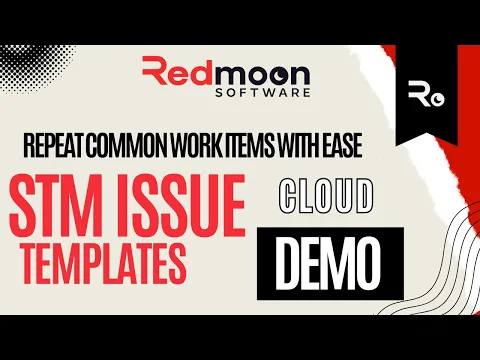
Adding or Editing Template
Templates can be added or edited as required. These Templates can then be used to create sub-tasks, linked Issues, Epic Issues and unconnected issues
Templates can be defined for common Issue sets
If you have common sets of Issues that need creating then these can be defined for a Project or globally for all Projects. This allows for easy reuse
Setup Executors to automatically create issues
Executors can be set up to automatically create sub tasks, Epic issue or linked issues when a parent issue is transitioned to another status or created
Supporting media
More details
This plugin allows you to easily create multiple Sub Tasks, linked issues or Epic issue for a Jira Issue. Commonly created sets of issues can be created by defining Templates that can easily be created multiple times with minimum work.
.
Features include:
- Allow for the easy creation of multiple Sub Tasks, Linked Issues or Epic Issues
- Define templates for commonly used sets of issues
- Global or Project level templates
- Executors can be used to automatically create a template of issues with optional conditions.
- Manually create a template of issues from within the issue page
- Templates can automatically copy fields from the parent Issue including custom fields, Epic link and sprint.
- Refer to parent values such as summary, assignee, description, due date, original estimate, reporter, custom fields ...
- Create bulk issues using templates and JQL
- Transition child/parent/related issues when the current issue is transitioned
.
For a simpler version please see Sub Task Manager Lite.
Resources
Descriptor
Get the descriptor file downloaded to your system
App documentation
Comprehensive set of documentation from the partner on how this app works
Privacy and Security
Privacy policy
Atlassian's privacy policy is not applicable to the use of this app. Please refer to the privacy policy provided by this app's partner.
Partner privacy policySecurity program
This app is part of the Marketplace Bug Bounty program.
About Bug Bounty programIntegration permissions
STM Issue Templates (auto & manual create/update/transition) integrates with your Atlassian app
Version information
Version 6.2.4-AC•for Jira Cloud
- Release date
- Nov 10th 2025
- Summary
- Minor version update
- Details
- Minor version update
- Payment model
- Paid via Atlassian
- License type
- Commercial
