Issue Printer for Jira
for Jira Server 9.4.0 - 9.13.1, Jira Data Center 9.4.0 - 9.15.1 and more
39 installs
- Supported
- Jira Service Management
- Jira Software
Overview
Reviews
Pricing
Privacy & Security
new
Support
Versions
Installation
Print your issues for your agile wallboard - use the full power and freedom of HTML and CSS to design custom templates
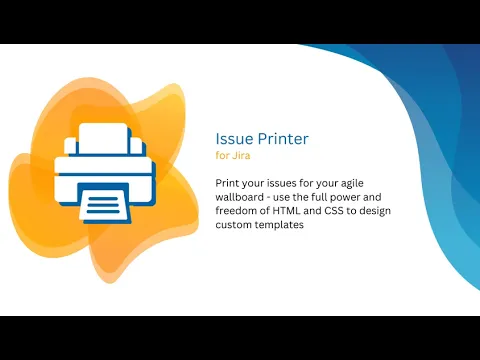
Print issues
Print issues from almost everywhere in Jira including columns of boards, search results and individual issues.
Work with print templates
Issue Printer for Jira ships with a lot of default templates. Just start with one of the default templates that come out-of-the-box.
Create individual print templates
We provide you with full flexibility when it comes to formatting and styling card layouts. You can add almost any system and custom fields.
More details
🖨️ Issue Printer for Jira allows you to print your issues for your agile wallboard.
✔️ Print your issues by working with print templates.
- Visit a board or search for issues.
- Click the printer icon to print the respective issues.
- A print preview will open, allowing you to choose your desired template.
🎉 Powerful templates
- Create your own templates using the full power of HTML and CSS.
- Specify card layout, page format, page orientation and page margins.
- We already ship with a lot of great default templates.
✨️ Still not convinced? Try it for free!
Privacy and security
Privacy policy
Atlassian's privacy policy is not applicable to the use of this app. Please refer to the privacy policy provided by this app's partner.
Partner privacy policy