Canned Search Gadget
Additional time may be available from the app vendor.
About Data Center trials
OVERALL RATINGS
INSTALLS
50
SUPPORT
- Partner Supported
Key highlights of the appThe fastest way to search your issues
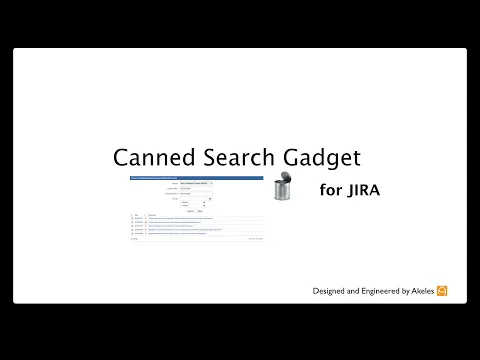
Enter only what is necessary
Display only the fields required to searching. Those fields with fixed values are hidden. Also comes with multiple types of controls available for different needs.
Search within Project (Free)*
Search quickly for issues in the current project from the Project Sidebar. This feature will work without a license key.
Simple and flexible
Construct canned filters by selecting which fields to be displayed in the search gadget.
Supporting media
More details
It can be used for
- search for all outstanding helpdesk ticket reported by a customer by entering the name of the customer
- searching for files with Craftware Search Attachment for Jira add-on (JRASERVER-1210, JRASERVER-5700)
- Contextual search in Project Sidebar - JRASERVER-15306
The Canned Search Gadget also includes various features, including but not limited to:
- Multiple field types
- Free text field (with autocomplete for key fields)
- Date Picker
- Drop-down List
- Multi-Select (for JQL IN clause)
- Easy to create
- By adapting an existing Jira filter or constructing a JQL query on the fly
- Flexible Access Control
- Control who can create/view canned filters
- User Friendly view
- Live preview results within the gadget or display in Issue Navigator
- Specify fields to be displayed in the results
- Specify alias for long field names
- Provide instructions on the search gadget
- Define a subset of all possible options for dropdown list
Resources
Download
Get the .jar file downloaded to your system
App documentation
Comprehensive set of documentation from the partner on how this app works
Privacy and Security
Privacy policy
Atlassian's privacy policy is not applicable to the use of this app. Please refer to the privacy policy provided by this app's partner.
Partner privacy policySecurity program
This app is not part of the Marketplace Bug Bounty program.
Version information
Version 3.6.0•for Jira Data Center 9.11.0 - 10.7.4
- Release date
- Aug 26th 2025
- Summary
- Compatibility with Jira 10.5
- Details
- CANNED-57 - Compatibility with Jira 10.5
Please refer to the release notes for more info.
- Payment model
- Paid via Atlassian
