Xray Test Management for Jira
- Supported
- Jira Service Management
- Jira Software
Native Test Management. Built for every member of your team to plan, test, track and release great software
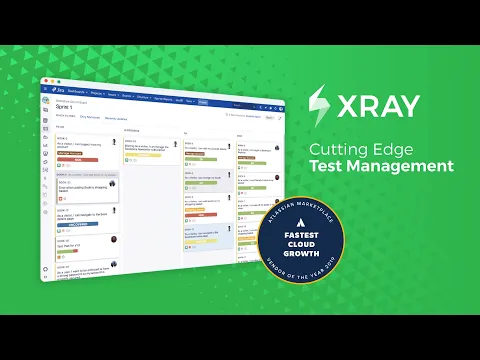
Manage all your Tests as Jira issues
Manage manual and automated tests as Jira issues, customize screens, fields and workflows.
Specify tests in cucumber language and integrate with test automation frameworks.
Organize tests in folders and test sets.
Plan, Execute and Integrate
Create test plans for tracking a set of tests and planned or ad hoc test executions.
Execute tests on different environments and consolidate results.
Use your CI tool to report test results using the included REST API.
Reports and Requirement Coverage
View the test coverage of requirements with interactive charts.
Analyse status of test entities by Version, Test Plan and Execution Environment.
More details
More than 10M testers, developers, and QA managers trust Xray to manage 100M+ test cases each month. Xray is a mission-critical tool at over 10,000 companies in 135 countries.
- Native Test Management
- Jira-native issues, custom fields, screens & workflows
- Full Traceability between requirements, tests, defects, executions
- 24/5 In-App Chat support
- Testing
- Track progress with Test Plans
- Reuse test cases w/ modular tests
- Test large data sets w/ test parameterization
- Organize Tests in folders
- Define reusable Preconditions
- Analyze results & requirement coverage per Test Environment
- Reporting
- Integrations
- Automation Frameworks (JUnit, NUnit, Cucumber..)
- CI & DevOps tools (Jenkins, GitLab..)
- REST API
- BDD scenarios inside Jira
- Add Xray Enterprise for
- Test Case Versioning
- Dynamic Test Plans
- Increased storage
- 24/7 support
- and more
- Free Exploratory Testing app
- Success cases
- Xray Academy
- Cloud migration guide
Certification
This app offers additional security, reliability, and support through:
- Cloud security participation
- Reliability checks
- 24hr support response time
- and more.
Privacy and security
Privacy policy
Atlassian's privacy policy is not applicable to the use of this app. Please refer to the privacy policy provided by this app's partner.
Partner privacy policyResources
Integration Details
Xray Test Management for Jira integrates with your Atlassian product. This remote service can:
- Act on a user's behalf, even when the user is offline
- Administer the host application
- Administer Jira projects
- Delete data from the host application
Gallery
View Issue screen for a Manual Test. Check the Test Details sections with the Test Steps (Step Nr, Step Description, Input Data, Expected Result and Attachments). Buttons to add, remove, clone and importing test steps.

